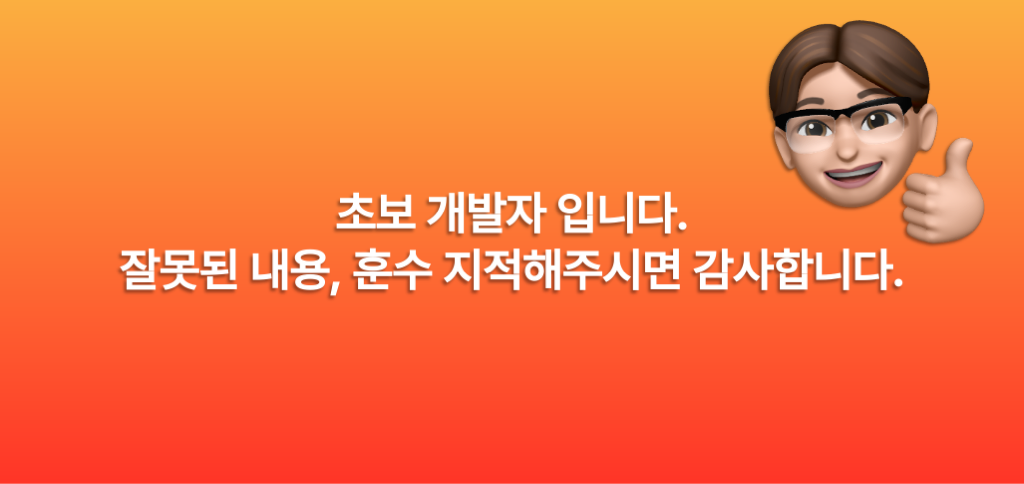Today I Learned UICalendarView
UICalendarview 란 무엇일까?
날짜별 장식이 있는 일정관리를 표시하고, 단일 날짜 또는 여러 날짜를 사용자가 선택할 수 있도록 제공하는 보기입니다.
A view that displays a calendar with date-specific decorations, and provides for user selection of a single date or multiple dates.
Overview
일정관리 보기를 사용하여 사용자가 사용자 정의한 장식을 사용하여 추가 정보(예: 예약된 이벤트)가 있는 특정 날짜를 표시할 수 있습니다. 또한 일정관리 보기를 사용하여 하나의 특정 날짜, 여러 날짜 또는 날짜가 없는 날짜를 선택할 수 있습니다.
인터페이스에 일정관리 보기를 추가하려면:
- 일정관리 보기가 표시되도록 일정관리 및 로케일을 구성합니다.
- 일정관리 보기를 처음에 표시할 날짜를 설정합니다.
- 원하는 경우 특정 날짜에 장식을 제공할 대리인을 작성합니다.
- 날짜 선택을 처리할 선택 방법 및 위임자를 설정합니다.
- Auto Layout(자동 레이아웃)을 설정하여 인터페이스에 일정관리 보기를 배치합니다.
- 달력 보기는 날짜 표시 및 선택에만 사용합니다. 날짜 및 시간 선택을 처리하려면 UIDatePicker를 사용합니다.
Use a calendar view to show users specific dates that have additional information (for example, scheduled events) using decorations that you customize. You can also use a calendar view for users to select one specific date, multiple dates, or no date.
To add a calendar view to your interface:
- Configure the Calendar and Locale for your calendar view to display.
- Set a date for the calendar view to initially make visible.
- Create a delegate to provide decorations on specific dates, if desired.
- Set a selection method and delegate to handle date selection.
- Set up Auto Layout to position the calendar view in your interface.
- You use a calendar view only for the display and selection of dates. If you want to handle date and time selection, use UIDatePicker.
실제 코드 작동 모습
private let calendarView: UICalendarView = {
let calendarView = UICalendarView()
calendarView.translatesAutoresizingMaskIntoConstraints = false
return calendarView
}()
Configure a calendar view
달력 기본 세팅 조정
유저 위치나, 문화적 선호에 맞는 캘린더를 만들 수 있습니다. 기본적으로 캘린더뷰는 유저의 현재 [캘린더](Configure a calendar view)와 위치를 선택합니다. 다음과 같이 다른 캘린더나 지역을 선택하게 할 수 있습니다.
// Create the calendar view.
let calendarView = UICalendarView()
// Create an instance of the Gregorian calendar.
let gregorianCalendar = Calendar(identifier: .gregorian)
// Set the calendar displayed by the view.
calendarView.calendar = gregorianCalendar
// Set the calendar view's locale.
calendarView.locale = Locale(identifier: "zh_TW")
// Set the font design to the rounded system font.
calendarView.fontDesign = .rounded
실제 적용 모습
calendarView.calendar = .init(identifier: .japanese)
캘린더뷰의 시작 날짜를 보이게 하기 위해서 DateComponents를 조정할 수 있습니다.
// Set the date to display.
calendarView.visibleDateComponents = DateComponents(
calendar: gregorianCalendar,
year: 2024,
month: 2,
day: 1
)날짜 제한
만약 시작날짜와 종료날짜(보여줄)를 제한하고 싶다면 availableDateRange 를 설정하면 됩니다.
실제 적용 모습
2024 2월 2일부터 2월 10일까지 Range로 설정 했습니다. 범위에 포함되지 않은 날짜들은 회색으로 표시되고 가능한 날짜는 검정색으로 볼 수 있습니다.
func restrictDate() {
let gregorianCalendar = Calendar(identifier: .gregorian)
let fromDateComponents = DateComponents(calendar: gregorianCalendar, year: 2024, month: 2, day: 2)
let toDateComponents = DateComponents(calendar: gregorianCalendar, year: 2024, month: 2, day: 10)
// Verify that you have valid start and end dates.
guard
let fromDate = fromDateComponents.date,
let toDate = toDateComponents.date else {
// Handle the error here.
fatalError("Invalid date components: \(fromDateComponents) and \(toDateComponents)")
}
// Set the range of dates that people can view.
let calendarViewDateRange = DateInterval(start: fromDate, end: toDate)
calendarView.availableDateRange = calendarViewDateRange
}특정한 날짜에 데코레이션을 보여주기
데코레이션을 활용하면 유저에게 특정한 날짜에 추가적인 정보가 있다는 것을 보여줄 수 있습니다. 데코레이션을 보여주려면, UICalendarViewDelegate objet을 구현하고, calendarView(_:decorationFor:)을 만들면 됩니다.
func calendarView(_ calendarView: UICalendarView, decorationFor dateComponents: DateComponents) -> UICalendarView.Decoration? {
let day = DateComponents(calendar: dateComponents.calendar, year: dateComponents.year, month: dateComponents.month, day: dateComponents.day)
// Return any decoration saved for that date.
return decorations[day.date]
}구현 시 사용자의 이벤트를 가장 잘 보여주는 UICalendarView.Decoration 유형을 결정할 수 있습니다:
- 색상 및 상대 크기로 사용자 정의할 수 있는 채워진 원을 표시하는 기본 장식
- 시스템 기호 또는 이미지, 색상 및 상대 크기로 사용자 지정할 수 있는 이미지 장식
- 사용자 정의 보기를 반환하는 닫기로 사용자 정의할 수 있는 사용자 정의 장식
데이터가 변경되면 달력 보기에 장식 보기를 다시 로드하라고 말합니다.
// Add a decoration to the specified date.
func add(decoration: UICalendarView.Decoration, on date: Date) {
// Get the calendar, year, month, and day date components for
// the specified date.
let dateComponents = Calendar.current.dateComponents(
[.calendar, .year, .month, .day ],
from: date
)
// Add the decoration to the decorations dictionary.
decorations[dateComponents.date] = decoration
// Reload the calendar view's decorations.
if let calendarView {
calendarView.reloadDecorations(
forDateComponents: [dateComponents],
animated: true
)
}
}실제 적용 모습
DispatchQueue.main.asyncAfter(deadline: .now() + 5) {
self.addTodayIsNoLeftOverFood()
}
func addTodayIsNoLeftOverFood() {
let decoration: UICalendarView.Decoration = .customView {
let label = UILabel()
label.text = "🍚"
return label
}
add(decoration: decoration, on: .now)
}데이트 섹션 Hanidle
유저가 하루의 날짜 혹은 여러 날을 선택하기 위해서는 첫째로 어떤 타입으로 선택할 것인지 먼저 정의해야 합니다. 그다음 selection object와 Delegate을 만들어야 합니다. 그 다음 calendarView의 selectionBehavior을 assign해야 합니다.
let dateSelection = UICalendarSelectionSingleDate(delegate: self)
calendarView.selectionBehavior = dateSelection
실제 적용 모습
let singleSelectDate = UICalendarSelectionSingleDate(delegate: self)
calendarView.selectionBehavior = singleSelectDate
// ...
singleSelectDate.setSelected(.init(calendar: .init(identifier: .gregorian), year: 2024, month: 2, day: 5), animated: true)
// ...
extension ViewController: UICalendarSelectionSingleDateDelegate {
func dateSelection(_ selection: UICalendarSelectionSingleDate, didSelectDate dateComponents: DateComponents?) {
guard let dateComponents else { return }
print("\(dateComponents.year!)년 \(dateComponents.month!)월 \(dateComponents.day!)일")
}
}| 캘린더 | 콘솔창 |
|---|---|
멀티플 설렉트
extension ViewController: UICalendarSelectionMultiDateDelegate {
func multiDateSelection(_ selection: UICalendarSelectionMultiDate, didSelectDate dateComponents: DateComponents) {
print("선택 되었습니다.")
print(dateComponents)
}
func multiDateSelection(_ selection: UICalendarSelectionMultiDate, didDeselectDate dateComponents: DateComponents) {
print("선택을 취소했습니다.")
print(dateComponents)
}
}| 캘런더 | 콘솔창 |
|---|---|